About Courses
BIMMEP, Revit, Drafting Courses
Explore Our Specialized Programs
Fill up the form below to download the brochure
ELECTRICAL DRAFTING
BIM for Coordinator is a specialized course designed to equip professionals with the skills to manage and coordinate multidisciplinary BIM models using industry-leading tools. It focuses on clash detection, model integration, and collaborative workflows for efficient project delivery.
Overview
- Duration in Hrs 100
- Duration in Month 2.5
- Language English
- Course Description Autocad+Revit+Naviworks+BIM360 +Dynamo- Senior Modeler, Experienced Design Engineer

Curriculum
-
BIM INTRODUCTION 1 Hr
-
Lesson 1. BIM INTRODUCTION
-
Lesson 2. DIMENSIONS OF BIM
-
Lesson 3. LOD OF BIM
-
Lesson 4. SOFTWARES IN BIM
-
Lesson 5. ROLES AND RESPONSIBILITIES IN BIM
-
-
REVIT INTRODUCTION 1 Hr
-
Lesson 6. GETTING STARTED WITH REVIT
-
Lesson 7. USER INTERFACE
-
Lesson 8. PROJECT TEMPLATE
-
Lesson 9. LEVELS AND GRIDS
-
-
REVIT ARCHITECTURE BASICS 2 Hrs
-
Lesson 10. WALL
-
Lesson 11. DOOR
-
Lesson 12. WINDOW
-
Lesson 13. FLOOR
-
Lesson 14. ROOF
-
Lesson 15. CEILING
-
Lesson 16. ROOM TAGS
-
-
INTER DISCIPLINARY COORDINATION 2 Hrs
-
Lesson 17. LINKING CAD IN REVIT
-
Lesson 18. LINKING REVIT FILE-ARCH, STR, ELEC
-
Lesson 19. LINK OTHER FILES IN REVIT
-
Lesson 20. IMPORTING FILES
-
Lesson 21. COPY MONITOR IN REVIT
-
Lesson 22. GENERATING VIEWS
-
Lesson 23. PLAN VIEWS
-
Lesson 24. CEILING VIEWS
-
Lesson 25. SECTIONS
-
Lesson 26. ELEVATIONS
-
Lesson 27. 3D VIEW
-
-
DISCIPLINE MODELING - HVAC 2 Hrs
-
Lesson 28. SPACING AND ZONING
-
Lesson 29. AIR TERMINAL PLACEMENT
-
Lesson 30. DUCT TYPE
-
Lesson 31. DUCT ROUTING MODELING
-
Lesson 32. DUCT ROUTING_AUTOMATIC
-
Lesson 33. DUCT ROUTING PREFERENCE
-
Lesson 34. DUCT SYSTEM
-
Lesson 35. DUCT CONNECTIONS
-
Lesson 36. DUCT FITTINGS
-
Lesson 37. DUCT ACCESSORIES
-
Lesson 38. DUCT INSULATION
-
Lesson 39. DUCT LINING
-
Lesson 40. FLEXIBLE DUCT
-
Lesson 41. MECHANICAL EQUIPMENT- AHU, CHILLER, COOLING TOWER AND OTHERS
-
Lesson 42. DUCT LEGENDS
-
-
SHEET CREATION 3 Hrs
-
Lesson 122. SHEET SELECTION
-
Lesson 123. TITLE BLOCK
-
Lesson 124. PLACING VIEWS
-
Lesson 125. CALLOUT
-
Lesson 126. DUPLICATE VIEWS
-
Lesson 127. LEGENDS
-
Lesson 128. KEYPLANS
-
Lesson 129. NOTES
-
Lesson 130. ADDING DRAFTING VIEWS
-
Lesson 131. PRINT SETTINGS
-
Lesson 132. LINE TYPE AND THICKNESS
-
Lesson 133. HALFTONE
-
Lesson 134. PRINT QUALITY
-
-
BIM 360 / ACC 4 Hrs
-
Lesson 222. BIM COLLABORATE PRO
-
Lesson 223. DOCUMENT MANAGEMENT
-
Lesson 224. VERSION CONTROL
-
Lesson 225. FOLDER STRUCTURE
-
Lesson 226. PERMISSION LEVEL
-
Lesson 227. PROJECT ADMIN
-
Lesson 228. ROLES
-
Lesson 229. UPLOADING FILES
-
Lesson 230. CENTRAL FILE CREATION ON CLOUD FROM
-
Lesson 231. DOCUMENT CONTROL
-
Lesson 232. MODEL COMPARISION
-
Lesson 233. ISSUES
-
Lesson 234. MARKUP
-
Lesson 235. DESIGN COLLABORATION
-
Lesson 236. CREATING TEAMS
-
Lesson 237. SUBMITTING DESIGN PACKAGE
-
Lesson 238. CONSUMING DESIGN PACKAGE
-
Lesson 239. MODEL COORDINATION
-
Lesson 240. CLASH DETECTION ON CLOUD
-
Lesson 241. CREATING CLASH GROUPS
-
Lesson 242. INTERFERENCE CHECK
-
-
PLUG-INS 3 Hrs
-
Lesson 243. ISSUES PLUGIN
-
Lesson 244. AUTODESK
-
-
PIPING 1 Hr
-
Lesson 42. PIPE TYPE
-
Lesson 43. PIPE ROUTING
-
Lesson 44. PIPE ROUTING_AUTOMATIC
-
Lesson 45. PIPE ROUTING PREFERENCE
-
Lesson 46. PIPE SYSTEM
-
Lesson 47. PIPE CONNECTIONS
-
Lesson 48. PIPE FITTINGS
-
Lesson 49. PIPE ACCESSORIES
-
Lesson 50. PIPE INSULATION
-
Lesson 51. PIPE SUPPORT
-
Lesson 52. PIPE FLOW
-
Lesson 53. HVAC PIPE MODELING
-
Lesson 54. HYDRONIC PIPING
-
Lesson 55. CHILLER PIPING CONNECTION
-
Lesson 56. COOLING TOWER PIPING CONNECTION
-
-
PLUMBING 1 Hr
-
Lesson 57. PLUMBING PIPE MODELING
-
Lesson 58. PLUMBING FIXTURE
-
Lesson 59. PLUMBING EQUIPMENT
-
Lesson 60. WATER SUPPLY PIPING
-
Lesson 61. DRAINAGE PIPING
-
Lesson 62. VENT
-
Lesson 63. PIPE SLOPE
-
Lesson 64. INVERT ELEVATION
-
Lesson 65. PIPING ACCESSORIES
-
-
FIREFIGHTING 1 Hr
-
Lesson 66. FIREFIGHTING PIPING
-
Lesson 67. SPRINKLER SYSTEM
-
Lesson 68. FIRE HYDRANT
-
Lesson 69. FIRE HOSE CABINET
-
Lesson 70. FIRE PUMP
-
Lesson 71. FIRE OTHER EQUIPMENT AND ACCESSORIES
-
-
ANNOTATION 2 Hrs
-
Lesson 110. DIMENSION
-
Lesson 111. TEXT
-
Lesson 112. TAG
-
Lesson 113. SPOT ELEVATION
-
Lesson 114. SPOT COORDINATES
-
Lesson 115. SPOT SLOPE
-
Lesson 116. HATCH
-
Lesson 117. LINE SETTINGS
-
Lesson 118. ADDITIONAL SETTINGS
-
Lesson 119. DETAIL LINE
-
Lesson 120. SYMBOLS
-
Lesson 121. DETAIL ITEM AND GROUP
-
Lesson 135. EXPORT SETTING
-
Lesson 136. LAYER EXPORT SETTINGS
-
Lesson 137. CAD EXPORT
-
Lesson 138. PDF EXPORT
-
Lesson 139. DGN EXPORT
-
Lesson 140. REVISION CLOUDS
EXPORT SETTING
-
-
NAVISWORKS 8 Hrs
-
Lesson 203. INTRODUCTION TO NAVISWORKS
-
Lesson 204. EXPORT REVIT FILE TO NAVISWORKS FORMAT
-
Lesson 205. OPENING DIFFERENT FORMAT OF FILES IN NAVISWORKS
-
Lesson 206. TYPES OF NAVISWORKS FILES
-
Lesson 207. CLASH DETECTION
-
Lesson 208. WALKTHROUGH
-
Lesson 209. ANIMATION
-
Lesson 210. TIMELINER – 4D SIMULATION
-
Lesson 211. QUANTIFICATION
-
Lesson 212. SELECTION TOOLS
-
Lesson 213. REVIEW TOOLS – 2D AND 3D AND MARKUP
-
Lesson 214. VIEW POINTS
-
Lesson 215. HIDE TOOLS
-
Lesson 216. SECTIONING TOOLS
-
Lesson 217. COMBINING DIFFERENT MODELS
-
Lesson 218. CREATING FEDERATED MODEL
-
Lesson 219. COMBINING SITE INFRASTRUCTURE, UTILITIES AND BUILDING MODELS
-
Lesson 220. REVIEWING THE NWD FILE AND CORRECTING IN REVIT FILE
-
Lesson 221. VISIBILITY TOOLS
-
-
DYNAMO 4 Hrs
-
Lesson 245. INTRODUCTION TO DYNAMO
-
Lesson 246. DYNAMO BASICS
-
Lesson 247. WORKING WITH REVIT
-
Lesson 248. LISTS AND DATA STRUCTURES
-
Lesson 249. CUSTOMIZING WORKFLOWS
-
Lesson 250. GEOMETRY IN DYNAMO
-
Lesson 251. ADVANCED DYNAMO TECHNIQUES
-
Lesson 252. PROJECT-BASED APPLICATIONS
-
Lesson 253. BEST PRACTICES AND TROUBLESHOOTING
-
Lesson 254. FINAL PROJECT
-
-
ELECTRICAL 10 Hrs
-
Lesson 157. INTRODUCTION TO ELECTRICAL DESIGN
-
Lesson 158. POWER DEVICES
-
Lesson 159. ELECTRICAL FIXTURE
-
Lesson 160. LIGHTING FIXTURE
-
Lesson 161. LIGHTING DEVICES
-
Lesson 162. FIRE ALARM DEVICES
-
Lesson 163. SECURITY DEVICES
-
Lesson 164. DATA DEVICES
-
Lesson 165. INSTRUMENTATION IN REVIT
-
Lesson 166. TELE-COMMUNICATION DEVICES
-
Lesson 167. ELECTRICAL EQUIPMENT
-
Lesson 168. CIRCUIT CREATION
-
Lesson 169. WIRE LOOPING
-
Lesson 170. ELECTRICAL SETTINGS
-
Lesson 171. WIRE TYPES
-
Lesson 172. WIRE INSULATION
-
Lesson 173. WIRE SIZING
-
Lesson 174. CABLE TRAY
-
Lesson 175. CABLE TRAY FITTINGS
-
Lesson 176. CABLE ROUTING
-
Lesson 177. CONDUIT
-
Lesson 178. CONDUIT FITTINGS
-
Lesson 179. CONDUIT ROUTING
-
Lesson 180. PARALLEL CONDUITS
-
Lesson 181. VOLTAGE DEFINITION
-
Lesson 182. DISTRIBUTION SYSTEM
-
Lesson 183. ELECTRICAL PANEL SCHEDULE CREATION
-
Lesson 184. PANEL SCHEDULE CUSTOMISATION
-
Lesson 185. ELECTRICAL SYMBOL
-
Lesson 186. LIGHT SOURCE
-
Lesson 187. TRANSFORMER SELECTION AND CIRCUIT WITH THAT
-
Lesson 188. ELECTRICAL CONNECTORS- POWER, CABLE TRAY AND CONDUIT
-
Lesson 189. SINGLE PHASE AND THREE PHASE CIRCUIT PANEL SCHEDULE
-
-
VIEW SETTINGS 3 Hrs
-
Lesson 105. VISIBILITY GRAPHIC
-
Lesson 106. VIEW TEMPLATES
-
Lesson 107. VIEW RANGE
-
Lesson 108. RULE BASED FILTER
-
Lesson 109. GROUP BASED FILTER
-
-
SCHEDULING 2 Hrs
-
Lesson 141. SCHEDULE/ QUANTITIES CREATION / BOQ / MATERIAL OFF
-
Lesson 142. PARAMETERS – GROUP PARAMETER, PROJECT PARAMETER
-
Lesson 143. SCHEDULE FORMAT
-
Lesson 144. FILTER
-
Lesson 145. FIELD
-
Lesson 146. FORMATTING
-
Lesson 147. SORTING AND GROUPING
-
Lesson 148. APPEARANCE
-
-
FAMILY CREATION 6 Hrs
-
Lesson 174. FAMILY INTRODUCTION
-
Lesson 175. FAMILY TEMPLATES
-
Lesson 176. FAMILY CATEGORY
-
Lesson 177. FAMILY AND TYPE NAME
-
Lesson 178. 3D FAMILY
-
Lesson 179. CREATING FORMS OF FAMILIES- EXTRUSION, SWEEP ETC.
-
Lesson 180. ADDING PARAMETERS
-
Lesson 181. TYPE AND INSTANCE PARAMETER
-
Lesson 182. REFERENCE PLANES
-
Lesson 183. SET PLANE
-
Lesson 184. CONNECTOR
-
Lesson 185. LOAD FAMILY
-
Lesson 186. NESTED FAMILY
-
Lesson 187. 2D FAMILIES AND ANNOTATION FAMILY/ TAG FAMILY
-
-
CENTRAL FILE 1 Hr
-
Lesson 188. WORKSHARING IN REVIT
-
Lesson 189. CREATING CENTRAL FILE
-
Lesson 190. LOCAL FILE
-
Lesson 191. WORKSETS AND WORKSET MANAGEMENT
-
Lesson 192. USER FILE
-
Lesson 193. WORKSHARING MONITOR
-
Lesson 194. CLOUD COLLABORATION
-
Lesson 195. CREATING CENTRAL FILE ON CLOUD
-
Lesson 196. OPENING REVIT FILES FROM BIM 360
-
-
COORDINATES SYSTEM 1 Hr
-
Lesson 197. PROJECT BASED POINT, SURVEY POINT, SHARED COORDINATES
-
-
FABRICATION 1 Hr
-
Lesson 198. DUCT FABRICATION MODELING
-
Lesson 199. DESIGN TO FABRICATION
-
-
COORDINATION AND CLASH DETECTION 1 Hr
-
Lesson 200. REVIT INTERFERENCE CHECK
-
Lesson 201. EXPORT TO NAVISWORKS
-
Lesson 202. CLASH DETECTION
-
Software Used
Autodesk Revit
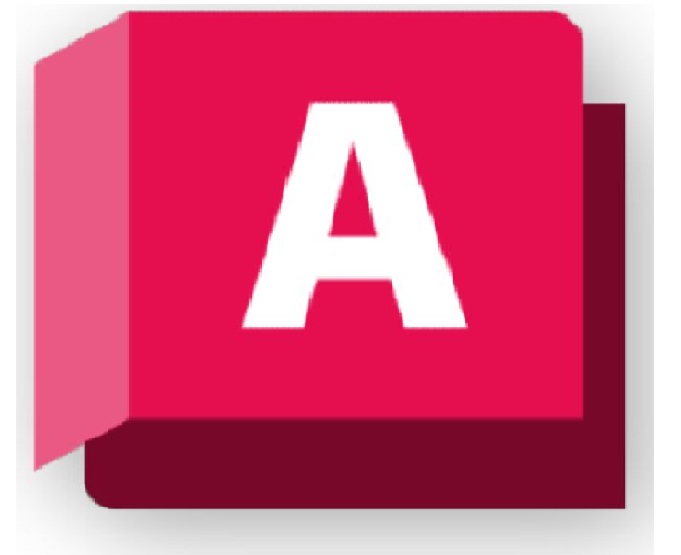
Autodesk AutoCAD
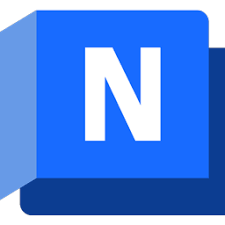
Autodesk Navisworks

Autodesk Construction
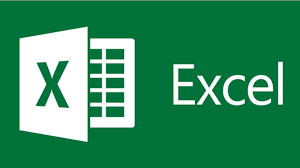
MS Excel

Naviswork Simulate
